Ready to work like a pro on your Chromebook? Integrate these common Chromebook keyboard shortcuts to boost your productivity. For more tips, check out our guide to Chromebook basics.
Keyboard overlay of all shortcuts: Press Ctrl + Alt + ?
Lock your Chromebook’s screen: Press Search + L or Launcher + L
Log out of your Google account: Press Ctrl + Shift + Q twice
Screenshot: Press Ctrl + Shift + Show Windows, select Screenshot, then full screen, partial, or window screenshot in the bottom menu
Record Screen: Press Ctrl + Shift + Show Windows, select Screen Record, then full screen, partial, or window screen record in the bottom menu
Toggle Caps Lock: Press Alt + Search or Alt + Launcher (the Search/launcher key is in place of the caps lock key on a Chromebook keyboard)
Launch the Task Manager: Press Shift + Esc
Launch apps 1-8 in the shelf, starting on left: Press Alt + 1-8
Launch last app in the shelf: Press Alt + 9
Split screen: Press Alt + both bracket keys [ ]
Dock window to the left side of your screen: Press Alt + [
Dock window to the right side of your screen: Press Alt + ]
Open the Files app: Press Alt + Shift + M
View notifications: Press Alt + Shift + N
Rotate screen 90 degrees: Press Ctrl + Shift + Refresh (F3)
Magnify whole screen: Press Ctrl + Search + M or Ctrl + Launcher + M
Partial magnification: Press Ctrl + Search + D or Ctrl + Launcher + D
Looking for more? Visit the complete library of Chromebook shortcuts.
Web Shortcuts
If you are savvy with keyboard commands on a Windows laptop or MacBook, you may recognize some of these.
Open new window: Press Ctrl + N
Open new tab: Press Ctrl + T
Close current tab: Press Ctrl + W
Activate tabs 1-8, starting on left: Press Ctrl + 1-8
Go to last tab: Press Ctrl + 9
Go to next tab in window: Press Ctrl + Tab
Go to previous tab in window: Press Ctrl + Shift + Tab
Maximize window: Press Alt + =
Minimize window: Press Alt + – (minus)
For more web shortcuts, learn the 47 keyboard commands that work in all web browsers.
Text-Editing Shortcuts
Just as Chromebooks support a bevy of web shortcuts, they also supports most text-editing shortcuts.
Undo: Press Ctrl + Z
Copy: Press Ctrl + C
Cut: Press Ctrl + X
Paste: Press Ctrl + V
Select All: Press Ctrl + A
Delete previous word: Press Ctrl + backspace
Delete: Press Alt + backspace
AGParts Education is your complete partner for your 1:1 Chromebook initiative. Supporting over 7,500+ U.S. school districts, find out how we can help your district. Contact us today!
Updated on 8/2/22. Originally published on 11/19/20.

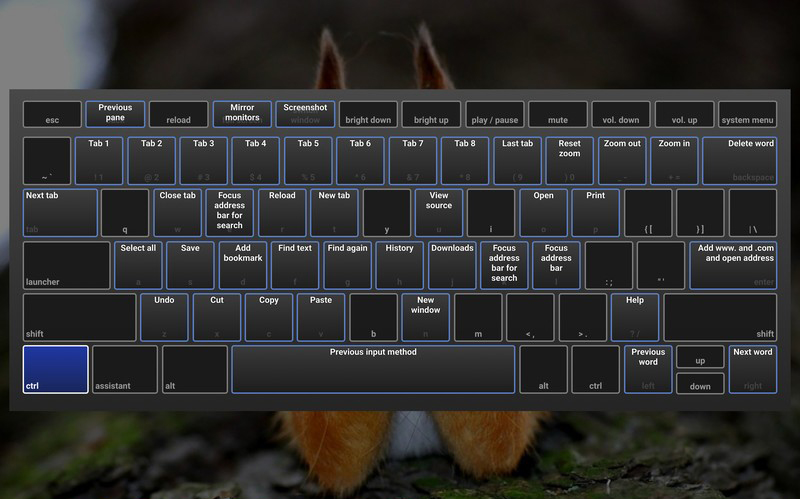
Recent Comments