Whether you’re a student, parent, or teacher, knowing the ins and outs of your Chromebook are essential to success. Chromebooks are lean, low-maintenance laptops that rely heavily on the internet. They don’t store software like a traditional laptop does as “software,” aka apps, are used online.
What happens when you toggle Wi-Fi off or don’t have internet access? Does your Chromebook simply become an oversize paperweight or makeshift clipboard? We’ll answer all that and more as we explore how to use a Chromebook offline.
Can I Use a Chromebook Offline?
First, let’s clear up any confusion—yes, you can use your Chromebook offline. It does have limited functionality while offline, but it is functional.
How to Use a Chromebook Offline
Let’s look at how to use a Chromebook offline and all the things you can do without an internet connection.
Quick tip: Most of these apps will require you to enable offline mode while online, which is in each app’s settings. Don’t skip this step!
Manage Your Email
Boost your productivity by managing your email while offline. You can read and respond to emails as well as search your inbox. Once you reconnect to the internet, your inbox will sync and any outgoing messages will be sent.
Enable offline mode under Gmail offline settings.
Edit Google Workspace Documents
One of the biggest differences between a traditional laptop and Chromebook is the default office suite. Chromebooks use Google Workspace (formerly G-Suite), which includes Docs, Sheets, and Slides (similar to Microsoft Word, Excel, and PowerPoint).
All of these apps can be used offline, and most compatible files in Google Drive are editable offline. So, you can draft a new doc, edit a spreadsheet, or put the finishing touches on a presentation all sans Wi-Fi. Once you connect to the internet, your edits or changes you’ve made to a file will be synced.
Enable offline mode under each Google Workspace app in settings.
Take Notes
We’re a big fan of note-taking apps. They’re extremely convenient and less cumbersome than a traditional word-processing doc. Fortunately, you can also take notes offline using Google Keep. Be sure to save any notes you may want to edit offline while you are still connected to the internet. Any new notes created or changes made will be synced when you reconnect to the internet.
Catch Up on Your Reading
Whether you want to read the latest news or ebook, you can do both of those things while offline on your Chromebook.
- Using an app like Pocket, you can save various types of content, like articles and stories, from any publication, page, or app, and read that content while offline. Note: this does not apply to saved videos as an internet connection is required to stream videos.
- If you need to finish the last couple pages of a book distraction free, turn off your Wi-Fi and read eBooks offline with various apps like Google Play Books and OverDrive. Be sure to download the books while online first in order to read offline.
Play Multimedia
Now that we’ve looked at the more productive side of offline Chromebook use, it’s time for the fun stuff. You can play various multimedia offline on your Chromebook. Keep in mind that in order to download any type of media to consume offline, you must first download while online.
- Play Movies: Download movies or TV shows you want to watch offline in Google Play Movies app.
- Play Music: Just as you did with movies, download songs in Google Play Music online to listen to offline.
- Play Games: In order to play games offline, you have to download apps that can run offline. To do view these apps, enable the Runs Offline filter in the Chrome Web Store or Google Play Store.
Use Offline Apps
If an app has a setting for offline use, you can do just that. Check this comprehensive list of offline-enabled apps for the latest apps that don’t need an internet connection.
AGParts Education partners with 6,000+ innovative 1:1 school districts nationwide in Chromebook parts procurement and buyback. For more info, contact us today!

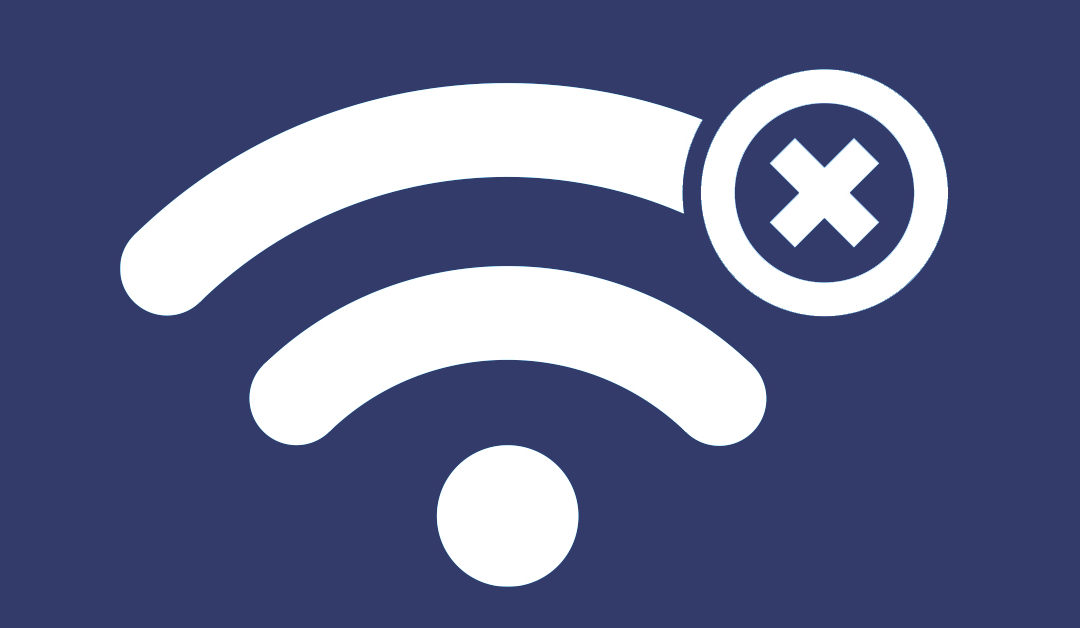
Recent Comments