
by AGParts Education | Chromebook Parts, Chromebooks, K-12 Education
If your district is implementing a computing program, Chromebooks are an essential consideration. Low in price and secure, Chromebooks are internet-heavy devices running on Chrome OS.
One of the most attractive features about a Chromebook is the fact that they are relatively low maintenance. With little to no software, OS and app updates are often automatic and occur in the background. In terms of hardware, there are very few moving parts in the device.
Parts of a Chromebook
Even though they are lean on hardware, you should still be familiar with their parts. Here are the parts of a Chromebook:
Motherboard
The heart of your Chromebook, the motherboard is the main circuit board. It holds and enables all communication between many crucial systems in your Chromebook. The motherboard holds the central processing unit (CPU).
Battery
Chromebooks use lithium-ion batteries, which are rechargeable. Another draw about Chromebooks is their long battery life. Most Chromebooks can support an eight-hour school day easily on a single charge.
A/C Adapter
Also referred to as a power cord or charger, a Chromebook’s A/C adapter is its external power supply that recharges the battery.
Display
Referred to by many names, a Chromebook’s display is composed of an LCD and the glass screen. Depending on your Chromebook, it may also have a digitizer.
- LCD: Liquid-crystal display, or LCD, is a flat-panel display that uses liquid crystals in its primary operation. LCDs are extremely common today, and largely replaced light-emitting diode (LED) displays.
- Screen: The protective glass that covers the LCD
- Digitizer: If your Chromebook features a touch screen, it will have a digitizer which enable s the touch screen functionality.
Bezel
Typically made of plastic, the bezel is the border around the display.
Web Cam
The web cam is located above the display in the bezel.
Microphone
The microphone is typically located beside the web cam.
Ports
Chromebooks come equipped with a variety of ports which can include:
- USB ports: type A, C, or both
- Headphone and/or microphone jack
- Micro SD slot for expandable storage
- SIM card slot for Chromebooks with LTE capabilities
Keyboard, Touchpad, and Palmrest
Often sold as one part, the keyboard, touchpad, and palmrest is where the action occurs on the Chromebook.
- Keyboard: Although still in QWERTY format, Chromebook keyboards differ from a Windows laptop or MacBook. The caps lock key has been replaced with the search/launcher key. There are also no enhanced function keys (F1-F12).
- Touchpad: Also referred to as clickpad or trackpad, the touchpad is a touch-sensitive panel that controls point-and-click functionality.
- Palmrest: The plastic cover surrounding the keyboard and touchpad is the palmrest.
Top and Bottom Covers
The shell of the Chromebook is comprised of the top and bottom covers. They can be made of plastic or aluminum.
Repairing Your K-12 Chromebooks
Although Chromebooks are low maintenance, they sometimes do need to be repaired. The good news is that they are generally easy to repair and oftentimes the repairs can be completed in house.
All you need is a reliable Chromebook parts supplier to source parts and a tutorial. That’s where we come in! AGParts Education has the capability to support school districts of any size in parts procurement with:
- An inventory of 500,000+ OEM new and reclaimed parts
- Orders that ship the same day plus free shipping
- Discounts on bulk order
- A dedicated sales executive to simplify and assist your district in managing your 1:1 program
- A comprehensive YouTube library of 250+ repair tutorials for a variety of models and variety of repairs
AGParts Education has been in the classroom since Chromebooks were first introduced, partnering with Council Bluffs School District, one of Google’s pilot schools. Find out why 7,500+ school districts, including Council Bluffs, rely on us for their Chromebook parts, technology buyback, and more. Contact us today to see how we can help your school district today.

by AGParts Education | K-12 Education, Student Wellness
Many school districts wrestle with how to support students’ health and wellness effectively. With more students seeking mental health services, a school district’s role in supporting students and providing adequate resources and care is critical.
In the 2021-2022 school year, 96% of public schools reported providing mental health services to their students. Of those, 88% of schools agreed they could not effectively provide mental health services to students in need.
Schools identified an insufficient number of mental health professionals to manage their school’s caseload, inadequate access to mental health professionals, and inadequate funding as three limitations to effectively addressing their students’ mental health needs.
How can districts effectively support their student’s mental health needs? One consideration is through health and wellness apps.
Before we explore the apps available, let’s learn more about student wellness.
What is Student Wellness?
Student wellness is defined as the recognition by schools, districts, and educational professionals that there are many factors that impact a student’s academic attainment. It is an approach that focuses on supporting the whole child and is composed of seven factors—emotional, intellectual, social, personal, occupational, physical, and environmental wellness.
- Emotional wellness is the ability to successfully handle life’s stresses and adapt to change. Emotionally well students have a positive attitude, high self-esteem, a strong sense of health, and the ability to recognize and share their feelings with others in a constructive way.
- Intellectual wellness is a person’s ability to recognize their creative abilities and find ways to expand knowledge and skills. Intellectually well students have good study habits, critical thinking skills, are creative problem solvers, and can communicate clearly.
- Personal wellness is a person’s ability to create a sense of meaning and purpose in life. Personally well people are empathetic, have a clear sense of right and wrong, and can explain their beliefs.
- Social wellness is a person’s ability to develop a sense of connection, belonging, and a well-developed support system. A socially well student is assertive, self-confident, and able to work in a team effectively.
- Occupational wellness is a person’s ability to gain personal satisfaction and enrichment from one’s work. Occupationally well students experience satisfaction from completed work and understand their personal learning style.
- Physical wellness is a person’s ability to learn and model healthy practices and routines. When a person is physically well, they are attentive and alert.
- Environmental wellness is a school’s ability to promote safe and supportive environments that encourage wellbeing in the home, at school, and in the community. When a school is environmentally well, it creates of culture of respect within its shared norms and values.
Health and Wellness Apps
Health and wellness apps can help districts address their students’ health and wellness needs. Some of these apps could be used supplementally, while others could form the foundation of a robust health and wellness program. Here are four health and wellness apps that could better equip schools to address their students’ mental health needs.
Oasis Mental Health Applications
Oasis’ mission is to create technology that increases human connection and provides quality, holistic mental health care. Their comprehensive program is designed to get students back to learning and teachers back to teaching.
For the K-12 environment, Oasis offers the Oasis Education app featuring:
- Assessment and roadmap: Oasis’ clinical team works with you to assess your individual needs and creates a unique support roadmap.
- Student Support: the app provides students with on-demand support from mental health professionals and evidenced-based content to improve mental health and learning.
- Faculty & Staff Support: the Oasis Connect App provides educators with 1:1 classroom management coaching, as well as resources that support their mental and emotional health.
- Platform Implementation: Oasis’ clinical team guides you with evidence-based strategies to determine how to best support your students and teachers.
Sanvello
Sanvello’s aim is to meet people where they are in moments of need and surround them with tools and strategies that provide relief. Their app offers four types of support—self-care, peer support, coaching, and therapy.
- Self-care includes a daily mood tracker, guided journeys, and coping tools. Through weekly check-ins, Sanvello creates a roadmap for improvement.
- Peer support allows users to view posts from other members about a diverse range of topics in a judgement-free, label-free space.
- Coaching is like a fitness trainer for your mind. When users need help achieving their mental health goals, they can find the support and encouragement they need.
- Therapy can help users get unstuck, out of a spiral, and back to their lives. With a Sanvello therapist, users can identify unhealthy thoughts and patterns, and create a plan to feel better.
Daylio
Daylio is a self-care bullet journal with goals, a mood diary, and a happiness tracker. Without writing a word, users can easily track their moods and habits to compile a mood journal. Daylio then crunches the data and displays them in stats, charts, and correlations.
Teen Talk App
Teen Talk App provides a free, anonymous, safe space for teens to request support from trained peers and learn from others with similar experiences. With over 200 teens trained nationwide and teens supported in 100+ countries, the app has a 89% satisfaction rating.
Supporting your students’ health and wellness is paramount for any school district. Health and wellness apps can equip schools to provide students with the foundation for healthy lifestyles.
Find out why 7,500 districts and counting have trusted AGParts Education for Chromebook buyback, parts procurement, and more. Contact us today!
Sources:
National Center for Education Statistics
New Hampshire Department of Education

by AGParts Education | Acer, Announcements, Chromebooks, Education Technology, HP, K-12 Education
The classroom environment is constantly changing. Educators and students need devices that can keep up. Check out these new Chromebook models for education currently available or forthcoming in 2022.
For Students
Updated: Acer Chromebook 512

New Model: C852
Announced: January 2022
Price: starts at $350
Processor: Intel Celeron N4500, Intel Celeron N5100, or Intel Pentium Silver N6000
Battery: 12 hours
Memory: 4-8GB RAM
Storage: 32-64GB eMMC
Screen: 12.0”
Resolution: 1366 x 912
Convertible: 180-degree hinge
Touch: Optional
Ports: (2) USB-C port, (2) USB-A 2.0 port, (1) Micro SD slot, (1) Headphone/microphone combo jack
Acer Chromebook 512 (C852) trades the traditional 16:9 aspect ratio for 3:2. This taller display makes it more suitable for reading and writing. With a 180-degree hinge and optional touch capabilities, it’s built for collaboration. Made with more recyclable plastics, it features a damage-resistant keyboard.
Updated: Acer Chromebook 511

New Model: C734/T
Expected Release: February 2022
Price: starts at $350
Processor: Intel Celeron N4500 or Intel Celeron N5100
Battery: 12 hours
Memory: Up to 8GB RAM
Storage: Up to 64GB eMMC
Screen: 11.6”
Resolution: 1366 x 912
Convertible: 180-degree hinge
Touch: No
Ports: (2) USB-C port, (2) USB-A 2.0 port, (1) Micro SD slot, (1) Headphone/microphone combo jack
Similar in specs to the Acer Chromebook 512, the Acer Chromebook 511 (C734/T) features the toy-safe plastic making it suitable for the youngest students. With 180*degree hinge, students can easily share their screen with others.
Updated: Acer Chromebook Spin 311

New Model: R722T
Expected Release: March 2022
Price Range: $400
Processor: MediaTek MT8183 2.0 GHz
Battery: 15 hours
Memory: Up to 8GB
Storage: Up to 64GB eMMC
Screen: 11.6”
Convertible: Yes
Touch: Yes
Ports: (1) USB-C port, (1) USB-A 2.0 port, (1) Headphone/microphone combo jack
Ideal for small hands, the convertible Acer Chromebook Spin 311 (R722T) features Antimicrobial Corning Gorilla glass for durability and enhanced hygiene. Keys are mechanically anchored to protect against curious students. The Chromebook is made of post-consumer recycled (PCR) making it particularly ecofriendly.
HP Fortis 11” G9 Q Chromebook

Expected Release: June 2022
Price Range: TBA
Processor: Qualcomm Snapdragon 7c
Memory: Up to 8GB
Storage: Up to 64GB eMMC
Screen: 11.6”
Ports: (2) USB-C ports, (1) USB-A port, (1) Headphone/microphone combo jack
With a battery that charges 90% in 90 minutes, the HP Fortis 11 G9 Q is part of HP’s brand-new education series of the same name. It features an HD privacy webcam and an anchored, spill-resistant keyboard. The new Fortis line claims to be ideal for blended learning and the entire unit can be wiped down with household disinfecting and cleaning wipes.
For Educators
Updated: Acer Chromebook 314

New Model: C934/T
Expected Release: Second half of 2022
Price: $430
Processor: Intel Celeron N Series, up to Intel Pentium Silver N6000
Battery: 10 hours
Memory: Up to 8GB RAM
Storage: Up to 128GB eMMC
Screen: 14”
Convertible: 180-degree hinge
Touch: No
Ports: (2) USB-C ports, (1) USB-A port, (1) headphone/microphone combo jack
The Acer Chromebook 314 features a flare-reducing webcam and upward-firing, making this Chromebook ideal for educators in noisy, busy environments. It also has the same 180-degree hinge, popular in this year’s Acer models.
HP Fortis 14” G10 Chromebook
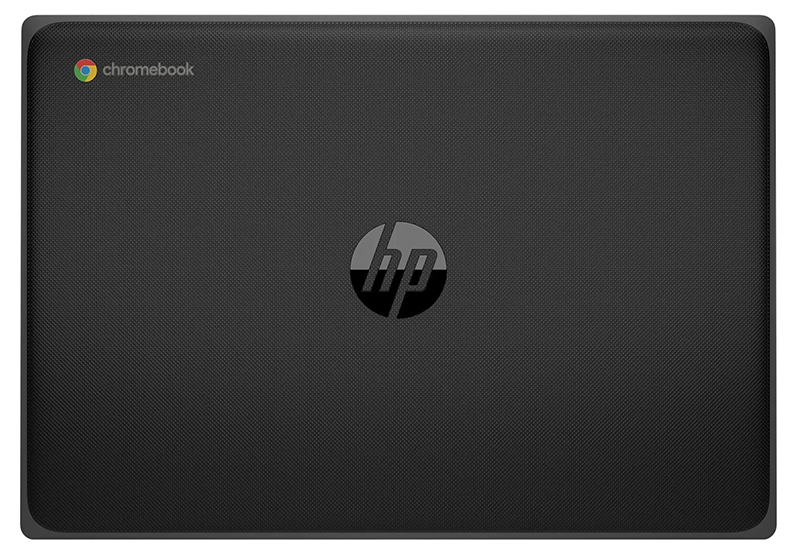
Released: January 2022
Price Range: starting at $349
Processor: Intel Celeron Pentium processors
Memory: Up to 8GB LPDDR4x
Storage: Up to 128GB eMMC
Screen: 14”
Resolution: 1366×768 or 1920×1080
Convertible: No
Touch: Yes
Ports: (1) USB-C port, (2) USB-A ports, (1) HDMI port, (1) headphone/microphone combo jack
Carrying the title of the world’s first rugged 14” Chromebook, the HP Fortis 14” G10 Chromebook is ideal for the educator seeking options. With option upgrade both storage and resolution, this Chromebook from the HP’s new Fortis line is sure to please.
From Chromebook parts procurement to buyback, AGParts Education is your number one destination for all things regarding your 1:1 Chromebook deployment. Supporting over 7,500 U.S. school districts, find out how we can help your district. Contact us today!

by AGParts Education | Digital Learning, Education Technology, K-12 Education
Many classrooms across the globe are adopting some form of digital learning. And for good reason—over 90% of educators report that digital learning has some form of positive impact on their students. But what is digital learning? Today, we’ll answer that and more.
What is Digital Learning?
Digital learning is an instructional practice that uses technology to enhance a student’s education and learning experience. It generally gives students more control than traditional learning—whether that be in place or pacing. A variety of digital tools can be used within digital learning.
Digital learning is not exclusive to devices in the classroom. Moreover, studies show programs that expand a student’s access to computers and the internet alone don’t necessarily lead to better learning experiences for students. Thoughtful integration of digital tools is imperative.
There’s a wide range of digital tools and reliance on these tools varies between classrooms. Tools include games, e-textbooks, software, online learning, and one-to-one computing.
Benefits of Digital Learning
Now that we know what digital learning is, let’s explore some of its benefits.
Provides Access
Fundamentally, digital learning provides students with access to technology. Even the simplest of digital tools connects students to technology they may not have otherwise used.
Personalized Instruction & Learning
One of the most compelling benefits of digital learning is personalized learning. Whether synchronous or asynchronous, digital learning allows for highly individualized instruction based on key indicators like reading level and strengths and weaknesses of the student. Teachers are better able to tailor learning to student needs. Additionally, it’s easier for students to go at their own pace and focus on more challenging assignments.
Engages and Connects Students
Digital learning tools often involve discussion, debates, and other interactive exercises. These activities foster collaboration between students and between student and teacher. Digital learning allows for shyer students to engage with others more comfortably and sometimes in more nontraditional ways like instant messaging. Digital learning also can connect students with other digital learners across the country or globe.
Prepares Students for the Future
It is said that experience is the best teacher. No matter what the digital tool used, students learn digital skills from using technology hands on. The need for digital skills will only increase in an increasingly digital world. Digital learning inherently teaches digital literacy and equips students with digital skills. Not only are these skills required for middle- and high-skilled careers but they’re also a requirement for almost every job sector.
Steps to Digital Learning Success
If your district is considering implementing digital learning, here are six tips to successful integration.
Plan and budget accordingly. This is the most important, and longest, part of the process. Digital learning should enhance learning experiences and outcomes. Identify instructional shortcomings that will be improved by implementing digital learning tools. Secure buy in from key stakeholders—administrators, staff, teachers, parents, students, etc.
Research digital tools available and choose the best option for your school. From one-to-one computing to bring-your-own-device programs, there are options for digital learning. It is not one size fits all. If introducing new devices into the classroom, be sure to determine the best device for your students.
Train students, faculty, and staff. Be mindful that implementing a digital learning program in your school is likely to be a significant change for all. It could be a student’s first encounter with technology, or a teachers first encounter with that type of device. To overcome these challenges, consistent and comprehensive training is essential. Training should include a review of the device, daily usage, and basic troubleshooting.
Schedule time on spent using digital learning tools. To monitor screen time, institute “lids down” time. Include hands-on activities, learning, and play without digital tools in the curriculum. Remember: digital tools should never replace instruction but should enhance learning.
Teach the nine elements of digital citizenship and online safety to students, regardless of age. As with appropriate training, consistent and comprehensive teaching on these topics is imperative. It will position students to be successful and safe as digital citizens.
Evaluate what works and what doesn’t. Key to maintaining a robust digital learning program is auditing your process and adjust as needed.
How can AGParts Education simplify your digital learning program? From Chromebook parts supply to tech buyback, we can help. Contact us today to get started.

by AGParts Education | Cybersecurity, Digital Citizenship, Education Technology, K-12 Education
October is Cybersecurity Awareness month. Cyberattacks have been more prevalent in schools, with 408 disclosed attacks in 2020. What can your school do to prevent falling victim to these attacks? What are the most common threats to cybersecurity in education? Today, we’ll answer both questions.
Why Cyberattacks are on the Rise in Schools
The increase of cyberattacks can be attributed to several factors. Schools are viewed as soft and easy targets. Administrators have incorrectly believed that schools have nothing of value or worthy of taking by cyber criminals. More importantly, many schools lack the resources to build a robust cybersecurity program. Often, there isn’t a full-time employee dedicated to cybersecurity. Beyond that, districts often lack employees that have the knowledge and expertise in cybersecurity.
The pandemic also uncovered cybersecurity vulnerabilities. As schools rushed to introduce new technologies for remote learning, it created security gaps. Many schools dealt with videobombing and phishing scams.
Types of Cybersecurity Threats
Here are the most common cybersecurity threats:
Data Breach
As the name implies, a data breach is a leak of sensitive information from a secure to unsecure environment. Whether data is copied or transmitted, it is then used in an unauthorized manner. Generally, the type of information breached is confidential, like student records.
Spoofing & Phishing
Spoofing is essentially a forged email. It can appear to come from a well-known and reputable organization. Upon closer inspection, its sender is someone else entirely.
Phishing is another email scam. The sender falsely poses as a legitimate organization in the attempt to obtain sensitive information (passwords, credit cards, bank information).
Spear phishing is a type of targeted phishing. These appear to be from someone you know with a reasonable request. Upon closer inspection of the email address, you can see that the sender is unknown.
Malware, Scareware & Ransomware
Malware is software that is intentionally designed to disrupt, damage, or gain unauthorized access to a computer, server, or network. Systems can become infected when users download malware disguised as legitimate software online, through peer-to-peer sharing, or via email.
Scareware is a type of malware designed to trick users into buying unnecessary and potentially harmful software. Scareware is socially engineered to cause shock, anxiety, fear, or the perception of a threat.
Another type of malware, ransomware encrypts users’ files then demands the payment of a ransom for users to regain access to their data. Mainly delivered via spoofing or phishing scams, it can also include an element of extortion—releasing user data or images of the victim is threatened if the ransom is not paid.
Denial of Service
Denial of Service (DoS) attacks intentionally overload or disrupt servers to make a website, machine, or network unavailable. While DoS don’t typically result in data theft, they can cost the victim a significant amount of time and money.
Outdated Software
A more passive attack, outdated software creates vulnerabilities where unauthorized users can gain access to networks.
Removable Media
Perhaps not as prevalent today but still a risk in schools, removable media (USB drives, external hard drives, DVDs/CDs) can pose cybersecurity challenges. Easily stolen, these devices can be manipulated with malware. Corrupted devices can be intentionally or unknowingly connected computers. Then, device files can infect computers or networks.
Safeguarding Your School Against Threats
Key to cybersecurity in education is protecting your school against cyberattacks. Here’s what your school can do to actively prevent cyberattacks.
Define & Promote Policies
Creating and promoting computer and internet usage policies can help insulate your school from cyberthreats. These policies, like an Acceptable Use Agreement, define acceptable terms of use for computer systems. They should include any local, state, or federal regulations about information security and privacy
Equally important is creating an Incident Response Procedure in the event of a cyberattack. This will define how to respond to the attack, including operation and communication guidelines.
Update OS & Software Regularly
One of the easiest ways to prevent cyberattacks is by keeping operating systems and software up to date. Updates provide vital security patches and enhancements to both operating systems and software. Maintaining updates can be your first line of defense against malware attacks.
Store Data Securely
Data should be stored securely and in compliance with the Family Educational Rights and Privacy Act (FERPA). This is particularly important with increased use of cloud systems. Data should be regularly backed up in the event of accidental or intentional corruption.
Educate Students & Faculty
Reaching young users is key in quelling the tide of cyberattacks. Do this by integrating a digital citizenship curriculum for students of all ages. Educating students on the nine elements of digital citizenship speaks to their role as a digital citizen and the responsible use of technology. Not only could this prevent future attacks from younger generations, but it can also alert young users to cyberthreats as well as how to correctly respond to such threats.
Educating staff and faculty about cybersecurity can prevent attacks that occur due to behavioral issues. Teaching the importance of strong passwords, multifactor authentication, and email etiquette can prevent these types of attacks. Training should be ongoing and sustainable.
AGParts Education has been in the classroom since the Chromebook revolution began, supporting Council Bluffs School District as one of Google’s first 1:1 pilot schools. Find out why 6,000+ US school districts, including Council Bluffs, trust us in Chromebook parts supply, tech buyback, and more. Contact us today to see how we can help your school district today.

by AGParts Education | Chromebooks, Education Technology, K-12 Education
Have you heard the buzz about Chromebooks? Whether you’ve heard they’re being used by 40 million educators worldwide, or the fact that Chromebooks posted their best year in 2020, there is no denying their popularity. Which may make you wonder: why do schools use Chromebooks?
Today, we’ll answer that question and unlock why these devices are so popular, particularly in education.
What is a Chromebook?
Before we answer that question, we’re going to answer another: what is a Chromebook? A Chromebook is a type of laptop that runs on Chrome OS. Most work on a Chromebook is done via the internet, so having a reliable internet connection is essential. This doesn’t mean your Chromebook turns into a brick offline, but internet connection is necessary to provide vital updates, as well as sync and host apps.
Why do Schools Use Chromebooks?
First introduced in 2011, Chromebooks have only grown in popularity in both education and retail sectors. Four times as many Chromebooks were sold in 2020 than in 2019. In large part, this can be attributed to the shift to remote learning during the COVID-19 pandemic; however, Chromebook sales continue to soar. They continue to be a popular choice for schools, especially those with an existing 1:1 digital learning program. Here’s why:
Price Tag
Perhaps the simplest answer as to why schools use Chromebooks is their price tag. The cost of a Chromebook simply can’t be beat. With some models less than a $100, the average price for a Chromebook for education runs from $150-300. Not only that, but Chromebooks have a low lifetime cost, generally requiring little maintenance or repair.
Secure
Operating system updates and vital security patches come directly from Google. There is no need for antivirus software, virus protection is integrated with these updates. Generally, these updates run automatically and in the background without disrupting users. Knowing your K-12 devices are protected without having to lift a finger give tremendous peace of mind to schools.
One thing to note about these updates: Chromebooks only receive updates until their Auto Update Expiration date. This date signifies when Google will no longer support the model. On a new Chromebook, you can expect a lifespan of eight years. However, the clock starts when the device is manufactured, not when the device is purchased. If you purchased a 2020 Chromebook with an AUE of June 2028 today, you would have less than seven years to use the device safely.*
Low Maintenance & Easy to Deploy
With automatic updates provided by Google, there is very little to do in terms of maintenance. There is little to no software to maintain or update. Plus, Chromebooks are lean in hardware making them less susceptible to damage (not to mention lightweight!).
Equally easy is deployment. All that is needed is a Google account to get started.
Naturally though, as Chromebooks are used and transported, damage is bound to occur. Here’s the good news—they’re easy to repair and parts are generally affordable. Many tech departments opt to perform repairs in house.
Long Battery Life
With most models boasting a battery life of ten plus hours, Chromebooks can easily power students through an entire school day with charge to spare.
Easy to Use
Chromebooks offer a straightforward user experience. Using a Chromebook is as simple as opening your internet browser. No fancy frills or hoops to jump through, making completing assignments and participation a cinch.
When managing your K-12 Chromebooks, be sure to partner with a company you can trust to assist with all your 1:1 Chromebook needs. From Chromebook parts to buyback, AGParts Education supports 6,000+ school districts across the United States. Contact us today to see how we can help your school district today.
*Based on date of publication (September 2021).









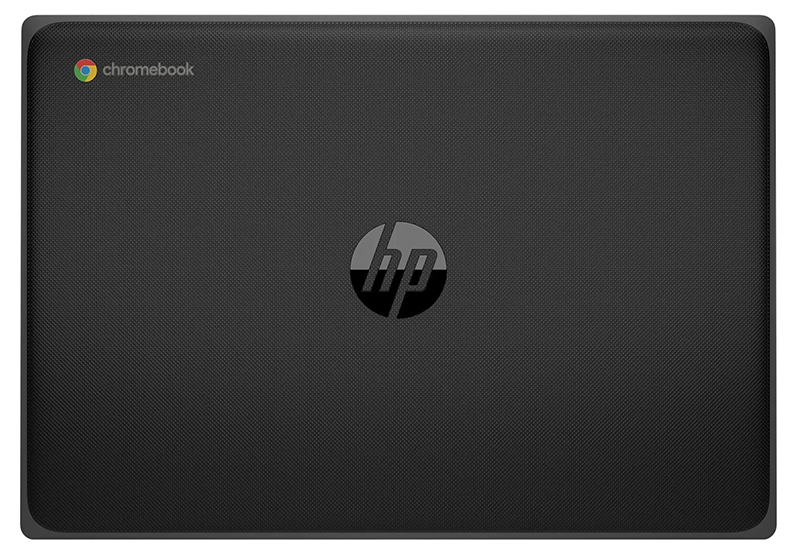



Recent Comments