
by AGParts Education | Chromebooks, Tips and Tricks
Chromebooks are a popular choice for one-to-one computing programs, but how do you decide which Chromebook is right for your school? Our Chromebook Spec Comparison chart can help you compare popular and new Chromebooks for education.
What is a Chromebook?
First introduced in June 2011, a Chromebook is a type of laptop that uses Chrome OS to run. Chromebooks are internet-heavy devices, and most activities occur online. This includes word processing, creating spreadsheets and slideshows, notetaking, etc. These docs are automatically saved to cloud storage via Google Drive. Chromebooks have limited internal storage and rely on cloud-based storage for most applications and data.
Google provides regular updates and security patches to Chromebooks until their Auto Update Expiration. With built-in virus protection, regular security updates, and cloud-based work, Chromebooks are extremely secure devices and less prone to viruses.
Why are Chromebooks so popular in schools?
Durable, affordable, secure, fast, easy to deploy—the list of pros goes on. According to 2018 data, 60% of K-12 devices purchased in the US were Chromebooks. Worldwide, Chromebooks came in first place for K-12 devices with 31% of educators reporting their use. In 2019, Google reported 40 million Chromebooks in use in education.
Bear in mind that this data is prior to the COVID-19 pandemic. The Chromebook’s popularity has exploded as more schools had to adjust to remote learning in 2020-2021 school years. There’s no sign that this Chromebook sales will be slowing anytime soon.
Remember that just like any device, there are pros and cons of a Chromebook. Be sure to do your research on different K-12 devices to ensure your students end up with the device that is best for them.
Chromebook Spec Comparison Chart
| Name |
Release |
Screen |
Resolution |
CPU Model |
CPU Speed |
Memory |
Storage |
Battery |
Weight (lbs) |
2-in-1 |
Touch |
| Acer Chromebook 314 |
2021 |
14 |
1366 x 768
1920 x 1080 |
Intel Celeron N4020 |
1.1 |
4GB |
32GB |
12 |
3.75 |
No |
No |
| Acer Chromebook 512 |
2021 |
12 |
1366 x 912 |
Intel Celeron N4020 |
1.1 |
4GB |
32GB |
12 |
3.09 |
No |
No |
| Acer Chromebook Spin 13 |
2021* |
13.3 |
1920 x 1080 |
Qualcomm Kryo 468 |
2.1 |
4-8GB |
64GB |
13.5 |
2.65 |
Yes |
Yes |
| Acer Chromebook Spin 511 |
2021 |
11.6 |
1366 x 768 |
Intel Celeron N4020 |
1.1 |
4GB |
32GB |
10 |
2.78 |
Yes |
Yes |
| HP Chromebook 11MK G9 EE |
2021 |
11.6 |
1366 x 768 |
MediaTek MT8183 |
2.0 |
4-8GB |
32-64GB eMMC |
12 |
2.95 |
No |
Available |
| HP Chromebook 11 G9 EE |
2021* |
11.6 |
1366 x 768 |
Intel Celeron N4500 or N5100 |
1.1 |
4-8GB |
32-64GB eMMC |
12 |
2.95 |
No |
Available |
| HP Chromebook x360 11MK G3 EE |
2021 |
11.6 |
1366 x 768 |
Intel Celeron N4020 |
1.1 |
4GB |
32GB eMMC |
12 |
3.19 |
Yes |
Yes |
| HP Chromebook x360 11 G4 EE |
2021* |
11.6 |
1366 x 768 |
Intel Celeron N4500 or N5100 |
1.1 |
4GB |
32-64GB eMMC |
12 |
3.19 |
Yes |
Available |
| HP Chromebook 14 G7 |
2021* |
14 |
1366 x 768
1920 x 1080 |
Intel Celeron N4500 or N5100 |
1.1 |
4-8GB |
32-64GB eMMC |
12 |
3.4 |
No |
Available |
| Lenovo 100E Gen 3 |
2021* |
11.6 |
1366 x 768 |
AMD 3015Ce |
1.2 |
4GB |
32GB eMMC |
10 |
2.76 |
No |
No |
| Lenovo 300E Gen 3 |
2021* |
11.6 |
1366 x 768 |
AMD 3015Ce |
1.2 |
4GB |
32GB eMMC |
10 |
2.9 |
Yes |
Yes |
| Lenovo 500E Gen 3 |
2021* |
11.6 |
1366 x 768 |
Intel Celeron N5100
Intel Pentium Silver N6000 |
|
8GB |
64GB eMMC |
10 |
2.9 |
Yes |
Yes |
| Lenovo 14e Gen 2 |
2021* |
14 |
1366 x 768
1920 x 1080 |
AMD 3015Ce |
1.2 |
4-8GB |
32-64GB eMMC |
10 |
3.2 |
No |
Available |
| Acer Chromebook 311 |
2020 |
11.6 |
1366 x 768 |
Intel Celeron N4020 |
1.1 |
4GB |
32GB |
10 |
2.43 |
No |
Available |
| Acer Chromebook Spin 311 |
2020 |
11.6 |
1366 x 768 |
MediaTek MT8183 |
2.0 |
4GB |
32-64GB |
15 |
2.65 |
Yes |
Yes |
| HP Chromebook 11 G8 EE |
2020 |
11.6 |
1366 x 768 |
Intel Celeron N4020 |
1.1 |
8GB |
32GB eMMC |
13.5 |
2.91 |
No |
No |
| Lenovo Chromebook Duet |
2020 |
10.1 |
1920 x 1200 |
MediaTek Helio P60T |
2.0 |
4GB |
64GB |
10 |
1 |
Yes |
Yes |
| Acer Chromebook 15 |
2019 |
15.6 |
1920 x 1080 |
Intel Pentium N4200 |
1.1 |
4GB |
32GB |
12 |
4.3 |
No |
No |
| Dell Chromebook 3100 |
2019 |
11.6 |
1366 x 768 |
Intel Celeron N4020 |
1.1 |
4GB |
16-32GB eMMC |
14 |
2.85 |
Available |
Available |
| HP 14A G5 |
2019 |
14 |
1366 x 768
1920 x 1080 |
AMD A4-9120C APU
AMD A6-9220C APU |
1.6
1.8 |
4GB |
16-64GB eMMC |
9 |
3.46 |
No |
Available |
| HP Chromebook x360 12b |
2019 |
12 |
1366 x 912 |
Intel Celeron N4020 |
1.1 |
4GB |
32GB |
13 |
2.98 |
Yes |
Yes |
| HP Chromebook 11 G7 EE |
2019 |
11.6 |
1366 x 768 |
Intel Celeron N4000
Intel Celeron 4100 |
1.1 |
4-8GB |
16-64GB eMMC |
13 |
2.93 |
No |
Available |
| Lenovo Chromebook C340 |
2019 |
11.6 |
1366 x 768 |
Intel Celeron N4000 |
1.1 |
4GB |
64GB |
10 |
2.65 |
Yes |
Yes |
| Samsung Chromebook 4+ (15-inch) |
2019 |
15.6 |
1920 x 1080 |
Intel Celeron N4000 |
1.1 |
4GB |
32GB+ |
10 |
3.75 |
No |
No |
*At date of publication, these models have been announced, but have not been released.
AGParts Education supports 6,000+ US school districts with their 1:1 Chromebook initiatives. From Chromebook parts to technology buyback, contact us to see how we can help your district.

by AGParts Education | Acer, Announcements, Chromebooks, Education Technology, HP, Lenovo
The Chromebook has become the most popular device used for 1:1 computing programs worldwide. Both Acer, HP, and Lenovo announced exciting new Chromebook models for both students and teachers in early 2021.
Check out these new Chromebook models currently available or coming soon to retailers:
For Students
Acer Chromebook Spin 512

Photo Credit: Acer
Released: January 2021
Price Range: $450-550
Processor: Intel Celeron N4120 1.1 GHz or Intel Pentium Silver N5030 1.1 GHz
Battery: 11 hours
Memory: 4GB-8GB
Storage: 32GB-64GB eMMC
Screen: 12.0”
Resolution: 1366 x 912
Convertible: Yes
Touch: Yes
Weight: 3.42 lb
Ports: (2) USB-C port, (2) USB-A 2.0 port
The Acer Chromebook Spin 512 is the first Acer Chromebook to come equipped with standard antimicrobial treatment on the glass display, keyboard, and touchpad. With an increased display size and 3:2 aspect ratio for more vertical viewing, it’s the perfect Chromebook to view documents, read, and power through assignments. Durable for students, its keyboard is protected against small spills and is MIL-STD 810H tested.
Updated: Acer Chromebook Spin 511 (R752T-C2YP)

Photo Credit: Acer
Released: April 2021
Price Range: $400
Processor: Intel Celeron N4020 1.1 GHz
Battery: 10 hours
Memory: 4GB
Storage: 32GB
Screen: 11.6”
Resolution: 1366 x 768
Convertible: Yes
Touch: Yes
Weight: 2.78 lb
Ports: (2) USB-C port
New Model: R752T-C2YP
Recently updated and bearing a lower price tag than the previous 511 models, the Acer Chromebook Spin 511 is a versatile 2-in-1 that packs a powerful punch. Impact and pressure resistant with a shock absorbent rubber bumper, it will withstand the most aggressive handling from young hands. With four convertible modes—clamshell, tablet, display, and tent—students can work in a variety of ways.
Updated: Acer Chromebook 311
 Photo Credit: Acer
Photo Credit: Acer
Released: November 2020
Price Range: $150-300
Processor: Intel Celeron N4020 1.1 GHz
Battery: 10 hours
Memory: 4GB
Storage: 32GB
Screen: 11.6”
Resolution: 1366 x 768
Convertible: No
Touch: Available
Weight: 2.43 lb
Ports: (2) USB-C port, (2) USB-A 2.0 port
New Models: CB311-9H-C7C8, CB311-9H-C4XC, CB311-9HT-C7SE
The Acer Chromebook 311 features three new models in its series, with the CB311-9H-C4XC model available at $169*. Smaller than a sheet of A4 paper, this lightweight laptop is perfect for hybrid model instruction and on-the-go students. Easily one of the most affordable Chromebooks on the market, it offers many features while staying in budget.
HP Chromebook 11MK G9 EE & HP Chromebook 11 G9 EE

Photo Credit: HP
HP Chromebook 11MK G9 EE
Released: January 2021
Price Range: $200-300
Processor: MediaTek MT8183 2.0 GHz
Battery: 12 hours
Memory: 4GB-8GB
Storage: 32GB-64GB eMMC
Screen: 11.6”
Resolution: 1366 x 768
Convertible: No
Touch: Available
Weight: 2.95 lb
Ports: (2) USB-C port, (1) USB-A 2.0 port, (1) Headphone/microphone combo jack
HP Chromebook 11 G9 EE
Announced: January 2021 (not released)
Price Range: Not available
Processor: Intel Celeron Processor N4500 or N5100 1.1 GHz
Battery: 12 hours
Memory: 4GB-8GB
Storage: 32GB-64GB eMMC
Screen: 11.6”
Resolution: 1366 x 768
Convertible: No
Touch: Available
Weight: 2.95 lb
Ports: (2) USB-C ports, (2) USB-A ports, (1) headphone/microphone combo jack
The HP Chromebook 11MK G9 EE and the HP Chromebook 11 G9 EE are near identical save the processors and additional USB-A port in the second model. Built for the wear and tear of student life, these Chromebooks meet MIL-STD 810H standards and can withstand drops from four feet. With long-lasting batteries that can charge to 90% within 90 minutes, your students’ productivity will seldom be interrupted.
HP Chromebook x360 11MK G3 EE

Photo Credit: HP
Released: January 2021
Price Range: $300-400
Processor: Intel Celeron N4020 1.1 GHz
Battery: 12 hours
Memory: 4GB
Storage: 32GB eMMC
Screen: 11.6”
Resolution: 1366 x 768
Convertible: Yes
Touch: Yes
Weight: 3.19 lb
Ports: (2) USB-C ports, (2) USB-A ports, (1) headphone/microphone combo jack
Your students will learn from every angle with the convertible HP Chromebook x360 11MK G3 EE. Designed to withstand the demands of student life, this Chromebook can survive a fall and is spill resistant. The superior performance from the Intel processor and long battery life is sure boost your students’ productivity.
HP Chromebook x360 11 G4 EE

Photo Credit: HP
Announced: January 2021 (not released)
Price Range: Not available
Processor: Intel Celeron Processor N4500 or N5100 1.1 GHz
Battery: 12 hours
Memory: 4GB
Storage: 32GB-64GB eMMC
Screen: 11.6”
Resolution: 1366 x 768
Convertible: Yes
Touch: Available
Weight: 3.19 lb
Ports: (2) USB-C ports, (2) USB-A ports, (1) headphone/microphone combo jack
A ruggedized Chromebook with an ultrawide HD camera, the HP Chromebook x360 11 G4 EE will keep up with even the most active students. Featuring a spill-resistant keyboard, this Chromebook also features a garaged stylus that can be stored and charged within the device. Available in either black or teal, it comes equipped with a battery that lasts all day and charges up to 90% in 90 minutes when powered off.
For Teachers & Higher Education
Acer Chromebook Spin 513

Photo Credit: Acer
Announced: February 2021 (not released)
Price Range: $500-550
Processor: Qualcomm Kryo 468 Octa-Core 2.1 GHz
Battery: 13.5 hours
Memory: 4GB-8GB
Storage: 64GB
Screen: 13.3”
Resolution: 1920 x 1080
Convertible: Yes
Touch: Yes
Weight: 2.65 lb
There’s a lot for teachers to like about the Acer Chromebook Spin 513. Stylish in design, it features a narrow bezel and stunning display. With a battery to power through even the longest days, teachers can easily switch between clamshell and tablet modes to easily meet their needs.
Updated: Acer Chromebook 314

Photo Credit: Acer
Announced: February 2021
Price Range: $200-450
Processor: Intel Celeron N4020 1.1 GHz
Battery: 12 hours
Memory: 4GB
Storage: 32GB
Screen: 14”
Resolution: 1366 x 768, 1920 x 1080
Convertible: No
Touch: Not available in the updated models
Weight: 3.75 lb
Ports: 2) USB-C port, (2) USB-A 2.0 port
New Models: CB314-1H-C02A, CB314-1H-C7W8
The updated Acer Chromebook 314 is budget friendly laptop with no frills. With a larger 14” display, it is focused on productivity and performance. A bit heavier than most Chromebooks, your teachers can power through their days on a single charge. With model CB314-1H-C7W8 available for $199*, it’s going to be tough to find another comparable Chromebook at this price point.
Acer Chromebook 512

Photo Credit: Acer
Announced: February 2021
Price Range: $200-300
Processor: Intel Celeron N4020 1.1 GHz
Battery: 12 hours
Memory: 4GB
Storage: 32GB
Screen: 12”
Resolution: 1366 x 912
Convertible: No
Touch: No
Weight: 3.09 lb
Ports: (2) USB-C port, (2) USB-A 2.0 port
Meeting MIL-STD 810G requirements, the Acer Chromebook 512 is designed to withstand the rigors of the harshest school environments. Like its Spin counterpart, this Chromebook features a 3:2 aspect ratio for more vertical viewing making it ideal for viewing documents and reading. Its keyboard is protected against small spills with a unique drainage design. At a price that can’t be beat, it’s a great fit for students and teachers alike.
HP Chromebook 14 G7

Photo Credit: HP
Announced: January 2021 (not released)
Price Range: Not available
Processor: Intel Celeron Processor N4500 or N5100 1.1 GHz
Battery: 12 hours
Memory: 4GB-8GB
Storage: 32GB-64GB eMMC
Screen: 14.0”
Resolution: 1366 x 768, 1920 x 1080
Convertible: No
Touch: Available
Weight: 3.4 lb
Ports: (1) USB-C ports, (2) USB-A ports, (1) headphone/microphone combo jack
Designed for teachers, the HP Chromebook 14 G7 features a larger screen and ultra-wide HD webcam to adapt to any learning environment. Built to survive drops, is also made to be cleaned, withstanding up to 1,000 disinfection cycles. While it is not a fully convertible Chromebook, it does feature a 180-degree hinge.
Added May 2021
Updated: Lenovo 100e Chromebook Gen 3

Photo Credit: Lenovo
Announced: March 2021 (coming soon)
Price Range: Not available
Processor: AMD 3015Ce 1.2 GHz
Battery: 10 hours
Memory: 4GB
Storage: 32GB eMMC
Screen: 11.6”
Resolution: 1366 x 768
Convertible: No
Touch: No
Weight: 2.76 lb
Ports: (1) USB-C ports, (2) USB-A ports, (1) HDMI port, (1) headphone/microphone combo jack
The Lenovo 100e Gen 3 is everything your students need without any frills. Reinforced ports and hinges combined with rubber bumpers ensure this device can handle drops from more than two feet. Equipped with plenty of ports for peripherals, your students won’t miss a beat with this Chromebook.
Updated: Lenovo 300e Chromebook Gen 3 2-in-1

Photo Credit: Lenovo
Announced: March 2021 (temporarily unavailable)
Price Range: Not available
Processor: AMD 3015Ce 1.2 GHz
Battery: 10 hours
Memory: 4GB
Storage: 32GB eMMC
Screen: 11.6”
Resolution: 1366 x 768
Convertible: Yes
Touch: Yes
Weight: 2.9 lb
Ports: (1) USB-C ports, (2) USB-A ports, (1) HDMI port, (1) headphone/microphone combo jack
Rugged and water resistant, the Lenovo 300e Gen 3 2-in-1 features plenty of ports and all-day battery life to ensure productivity is uninterrupted. With optional garaged stylus, this 2-in-1 has a 360-degree hinge that enables multiple modes. Meeting MIL-SPEC-810H requirements, you can rest easy knowing this device can withstand the demands of student life, whether at a school desk or at a kitchen table.
Updated: Lenovo 500e Chromebook Gen 3 2-in-1

Photo Credit: Lenovo
Announced: March 2021 (temporarily unavailable)
Price Range: Not available
Processor: Intel Celeron Processor N5100 or 1.2
Battery: 10 hours
Memory: 8GB
Storage: 64GB eMMC
Screen: 11.6”
Resolution: 1366 x 768
Convertible: Yes
Touch: Yes
Weight: 2.9 lb
Ports: (1) USB-C ports, (2) USB-A ports, (1) HDMI port, (1) headphone/microphone combo jack
Let creativity flow with the Lenovo 500e Gen 3 2-in-1. With optional garaged stylus and all-day battery life, students will be engaged and thrive while using this device. Featuring four convertible modes, this Chromebook is ideal for sharing content and collaboration. Meeting MIL-SPEC-810H requirements, it has rubber bumpers, reinforced ports and hinges, and a water-resistant keyboard that tolerates spills up to 12 oz.
Lenovo 14e Gen 2 Chromebook

Photo Credit: Lenovo
Announced: March 2021 (temporarily unavailable)
Price Range: Not available
Processor: AMD 3015Ce 1.2 GHz
Battery: 10 hours
Memory: Up to 8GB
Storage: Up to 64GB eMMC
Screen: 14”
Resolution: 1366 x 768, 1920 x 1080
Convertible: No
Touch: Available
Weight: 3.2 lb
Ports: (1) USB-C ports, (2) USB-A ports, (1) HDMI port, (1) headphone/microphone combo jack
The Lenovo 14e Gen 2 Chromebook is a student workhorse. Meeting MIL-SPEC-810H requirements, this Chromebook can keep up with the fast-paced lifestyle of any student or teacher without crumbling. With a battery that lasts all day and a 180-hinge, you can be sure that productivity will not be interrupted.
*Pricing may vary. Pricing current as of date of publication.
AGParts Education is your complete partner for your 1:1 Chromebook initiative. Supporting over 6,000+ U.S. school districts, find out how we can help your district. Contact us today!
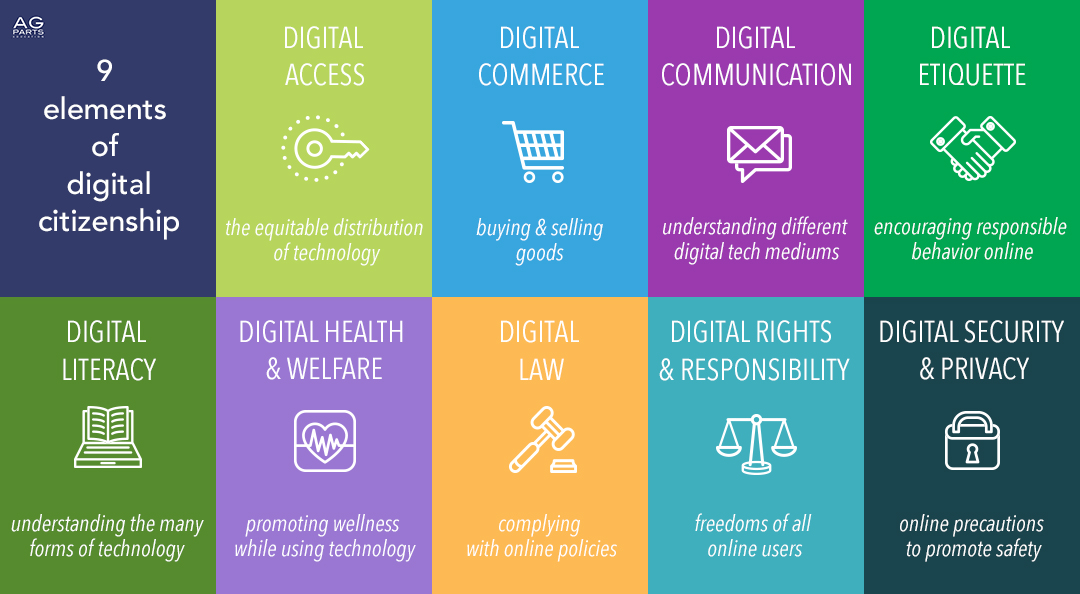
by AGParts Education | Digital Citizenship, Education Technology
More than 175,000 children go online for the first time every day and 1 out of 3 internet users are children. As part of internet safety for students, understanding the 9 elements of digital citizenship has never been more important.
Digital Citizenship & Digital Citizens Defined
Everyone who uses the internet and technology is a digital citizen. Through the use of the internet and technology, digital citizens engage in all aspects of society from politics to ecommerce to connection via social media.
Digital citizenship is engaging responsibly with technology, the internet, and its users. Every digital citizen should endeavor to follow the 9 elements of digital citizenship which lays guidelines for appropriate use.
Why is Digital Citizenship Important?
Only 7% of Americans never go online, with 25% of that small percentage being 65+. Couple this with the fact that 97% of Americans own a cell phone (of those, 85% own a smartphone) and practicing the 9 elements of digital citizenship has never been more important. It’s crucial we all do our part to make the internet the safest and most equitable place possible.
In 2019, 41% of American students had their own device through their school’s 1:1 computing program. While that may seem like a modest percentage, that doesn’t address the schools where one device is available to five or fewer students. Nor does it address the increased demand for 1:1 programs or student devices following 2020.
Children are using technology at home, too. Although most believe that children should have their first smartphone later, the average age for a child to have their first smartphone is 10 years old. By age 8, 42% of US children have their own tablet. As technology and internet use continues to permeate our lives and younger generations, students must learn about digital citizenship at early age to ensure their responsible use of the internet and technology.
9 Elements of Digital Citizenship
There are 9 elements of digital citizenship that every digital citizen should be familiar with. They are:
1. Digital Access is the equitable distribution of technology and not only understanding who has access to technology, but the limitations and consequences to those who have limited access to technology.
2. Digital Commerce is the buying and selling of goods. This principle focuses on making safe and informed decisions when purchasing or downloading materials online.
3. Digital Communication is understanding the different modes and mediums of digital technology and when to appropriately use them. For example, understanding when sending an email is appropriate versus sending a text message.
4. Digital Etiquette is understanding appropriate code of conduct and procedures when using mobile devices. It extends beyond recognizing bad behavior in that it actively encourages appropriate and responsible behavior online.
5. Digital Literary or Fluency is the process of understanding technology, how to use it in its many forms, and how to adapt when new technologies are introduced. It also extends to internet usage and how to effectively search and evaluate information online.
6. Digital Health & Welfare is maintaining sound technological practices to promote physical and psychological wellness. Practicing eye safety and ergonomics, and balancing screen time and technology usage are all related to this important principle.
7. Digital Law is understanding and complying with online rules and policies, and how to use technology ethically. Digital law is broad and covers topics from spam to cyberbullying.
8. Digital Rights & Responsibility are the freedoms that extend to everyone online. Examples of this include right to privacy and free speech.
9. Digital Security & Privacy are electronic precautions to bolster online safety. Secure passwords, not sharing passwords, backing up data, and antivirus protection are all examples of this principle.
Digital Citizenship Resources
As we’ve established, introducing digital citizenship early is key. Equally important is teaching digital citizenship all year, every year. As students age, their online activities will change. What they learn in second grade is not what they will learn in ninth grade, which is why it’s important to teach this subject yearly.
There are many tools available to teach digital citizenship. Check out these helpful resources:
- Common Sense Media offers free courses for all school-aged children
- ITSE U offers a comprehensive digital citizenship course to equip teachers, coaches, and other leaders
- Edutopia shares a complete guide of helpful blogs and videos about digital citizenship
- Cyberwise offers free cyber civics resources for families
AGParts Education supports 6,000+ innovative 1:1 school districts in Chromebook parts supply and technology buyback. Contact us today to see how we can help your school.
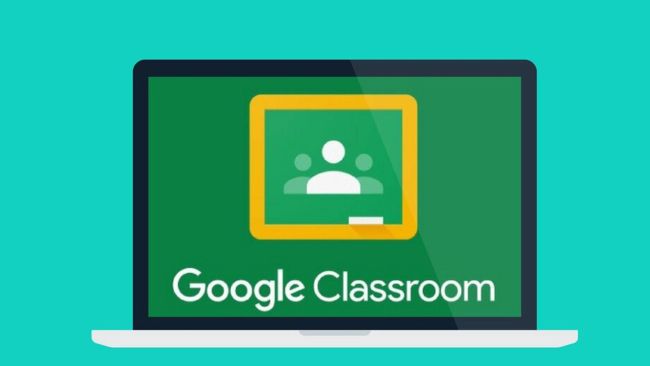
by AGParts Education | Google Classroom, Tips and Tricks
Google classroom is a comprehensive digital learning management tool. Its capabilities are many: teachers can create classes and assignments; teachers can communicate with guardians and students and vice versa; students can communicate with each other. The list goes on.
A huge benefit of Google Classroom is the stream feature. It’s the social hub of the platform, where both teacher and student can post comments. It also posts updates when assignments are created. As a teacher, how do you manage these comments? As a student, what are you able to post?
The Stream
Google Classroom’s feed is called the stream. Here the teacher and students can post comments or share resources. The stream is also the landing page for each class and assignments are automatically announced on the stream. It’s a great way for teacher and student to engage, and foster community amongst students.
How to Turn Off Comments on Google Classroom
Google Classroom’s default setting allows students to post but teachers can decide if students can post and comment in each class. Managing permissions within Google classroom is easy and can be assigned at both the class and student levels. If posting is enabled, students can only delete their posts or comments (no editing is allowed).
Students can share content or questions via posts, comment on a post, or reply to a comment if this is enabled. Disable this setting in Settings > General > Stream > select option.
You can also mute a student in class. This means they cannot post or comment in the class but can still send private comments to you. There will be no indication to the muted student that they have been muted.
To mute (or unmute) a student: Class > People > Select Student > Actions > Mute and confirm.
To mute (or unmute) a student from their post or comment: From class, point to the post or comment form the student. Click More (snowman menu/vertical three dots) then Mute student name.
How to Post to the Stream
Posting on the stream is easy and the process is the same for both teacher and student. Under the class tile, there is a posting box (Share something with your class…). This is where you type your comment. You can also easily add an attachment, file from Google Drive, video, or link to share a resource.
Students can only post to the stream if this setting is enabled by their teacher.
Teachers also have the option to post updates to all students or individual students.
How to Comment on a Post or Reply to a Comment
On the post, type your comment in the Add Class Comment box. Then click the paper airplane to post. You can also mention a classmate or your teacher by using the plus sign and the person’s name (+name).
To reply to a comment, simply press the left-facing arrow. Then, follow the above steps.
If there is no option to add a class comment, the setting has been disabled.
How to Make a Private Comment on Google Classroom
Students can also communicate directly and privately with their teacher by posting a private comment to an assignment or question.
There are two ways to do this:
- From the Stream, click the assignment or question. Then select Add Private Comment. Type your comment and post.
- From the Classwork page, navigate to the assignment or question by clicking View Assignment or View Question. Select Add Private Comment. Type your comment and post.
How to Edit Comments on Google Classroom
Students cannot edit posts or comments after they’ve been posted. Be sure to proofread your posts or comments prior to posting. Public comments can be deleted, but teachers can view deleted comments.
How to Edit Private Comments on Google Classroom
Students cannot edit public or private comments on Google Classroom.
However, teachers can. There are two ways to do this—one via desktop and the other via phone app:
- Desktop: Click the student’s private comment, but do not open their work. The comments should display like a stream below their work. Right click on the comment and there is an option to edit or delete.
- Phone app: Tap comment and the option to edit or delete will appear.
How to Delete Comments on Google Classroom
On the comment you wish to delete, click More (snowman menu/vertical three dots). Select Delete and confirm. Bear in mind that teachers can view deleted comments.
How to Delete Private Comments on Google Classroom
Unfortunately, private comments cannot be deleted by students on Google Classroom. Teachers can delete private comments via desktop or phone app as explained above.
Comment Bank on Google Classroom
For teachers, adding feedback to assignments is easy with the comment bank. It allows teachers to store and access their most popular comments in one place.
There are two ways to add comments to the comment:
- Add an existing comment: After the comment is posted, click More (snowman menu/three vertical dots) > Add to comment bank…
- Enter a comment directly to the bank: In classroom, open Comment Bank > Add to bank. From here you can add a single comment, multiple comments by pressing enter after each one, or paste in a prepared list of comments.
AGParts Education supports 6,000+ innovative 1:1 school districts in Chromebook parts supply and technology buyback. Contact us today to see how we can help your school.

by AGParts Education | Chromebooks, Tips and Tricks
Chromebooks have become a popular choice for 1:1 programs across the U.S. In fact, 30 million students and educators used Chromebooks in 2019 alone. Their popularity continues to surge as more schools rely on their hybrid instruction. There are a host of benefits of Chromebooks in the classroom, but what are the overall pros and cons of a Chromebook?
Pros of a Chromebook
They’re sleek, lightweight, and fast. But there’s so much more to a Chromebook.
Secure & Fast
Chromebooks are extremely secure and fast due to regular auto updates devices receive until their Auto Update Expiration (AUE). This means your Chromebook will receive software updates, vital security patches, and technical support for six-a-half to eight-and-a-half years depending on AUE.
Low Price & Low Lifetime Cost
One of the best things about Chromebooks is the price tag. It simply can’t be beat. More expensive Chromebooks do exist, but you can still find a solid Chromebook for under $300—considerably less than their laptop counterpart. This is a significant factor for any school’s yearly budget.
Additionally, the lifetime cost of a Chromebook is low because Chromebooks don’t have the traditional moving parts that a laptop does. This means less mechanical malfunction and less need for repair, saving your district in the long term.
Integrated Virus Protection
Not only are Chromebooks less vulnerable to viruses, but their antivirus/malware protection is built into the Chrome OS. This is an additional cost savings, not to mention the time it saves your IT team in troubleshooting.
Little Maintenance
Since Chromebooks do not rely on software, there is no need for your IT team to install, update, support, or troubleshoot software. Updates are automatic via Google and a 24/7 helpdesk is available to Google Workspace subscribers. This unburdens your IT department and frees them to handle more pressing matters.
Collaborative & Built for Productivity
Chromebooks encourage collaboration, which is fantastic for both teachers and students. Chromebooks use Google Workspace, Google’s answer to Microsoft 365, and docs can be edited in real time by multiple users.
Chromebooks also rely heavily on keyboard shortcuts. Once learned, they are sure to boost productivity.
Additionally, there are few frivolous distractions on a Chromebook, as compared to a laptop, which encourages students’ productivity. Of course, we aren’t ruling out the fact that the internet can be a huge distraction, but we’ll let you decide how to monitor and restrict access to certain websites.
Mobile & Shareable
If the past year is any indication, a Chromebook’s mobility is a particularly compelling feature. They are very easy to transport since they are lightweight. If students need to bring their devices home, it’s easy to do so.
They’re also easy to share, making them ideal for schools that are working toward a 1:1 program. Chromebooks require a Google account for every user. Since Chromebooks rely on cloud-based storage, files are easily accessed via your personal login. When sharing, all students need to do is sign into their own account for a personal learning experience.
Cons of a Chromebook
As with any laptop or notebook, there are certain cons associated with a Chromebook.
No Microsoft 365*
For Chromebooks launched prior to 2019, Microsoft 365 cannot be installed. Instead, your teachers and students will use the Google Workspace which features Google Doc (Word), Google Sheets (Excel), and Google Sheets (PowerPoint), among other correlating applications.
This means there is an associated learning curve with this set of applications. Even though they are remarkably similar to Microsoft counterparts, there are still differences in commands and functionality. This could be less of an issue for younger generation of students as they have less familiarity with Microsoft apps. This could be more of an issue for teachers and older students as they transition to Google Workspace from Microsoft.
The good news is that files from all Google Workspace applications can be downloaded as their Microsoft counterpart, which proves helpful.
*However, Chromebook with a launch date after 2019 support apps designed for Android mobile use. This means Microsoft 365 is available via Google Play for Chrome. Check this list to ensure your Chromebook model supports this feature.
Limited Functionality Offline
With teachers reporting that 12% of students have no access to the internet at home, this could be huge factor depending on your district. Because most work occurs in browser-based applications, collaborative, real-time exercises will require an internet connection. If they don’t have internet access, this could impact you’re their experience.
Working offline with a Chromebook is not impossible, it just requires planning. There is still a workaround for this. Many apps feature offline settings, which need to be turned on. Students can edit docs offline, and when they are online again, edits will be synced.
Not Ideal for Multimedia Projects
Currently, the best software and applications for audio and video projects are not web based. There are plenty of web-based video editors and other applications that can provide a solid workaround.
This most likely is not a contributing factor for most districts, but could affect older students in journalism and broadcasting, music, or theater programs.
AGParts Education supports 6,000+ innovative 1:1 school districts in Chromebook parts supply and technology buyback. Contact us today to see how we can help your school.
Page 6 of 11« First«...45678...»Last »





 Photo Credit: Acer
Photo Credit: Acer










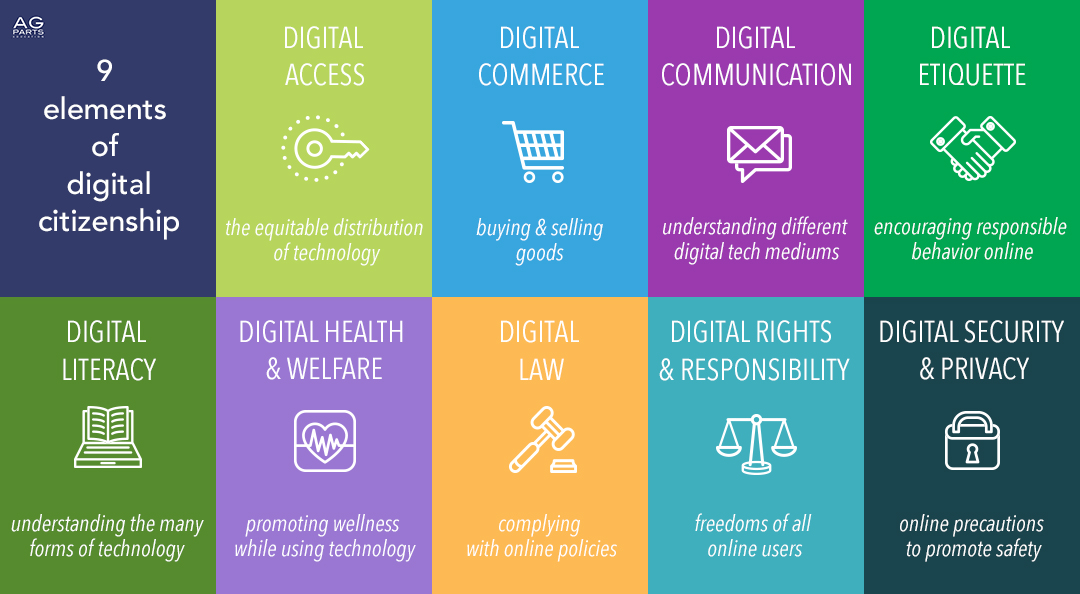
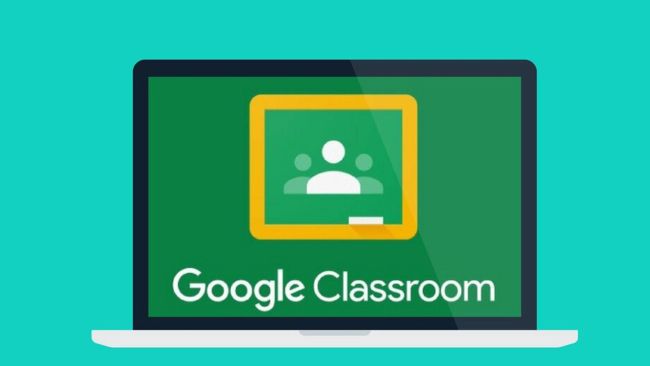

Recent Comments